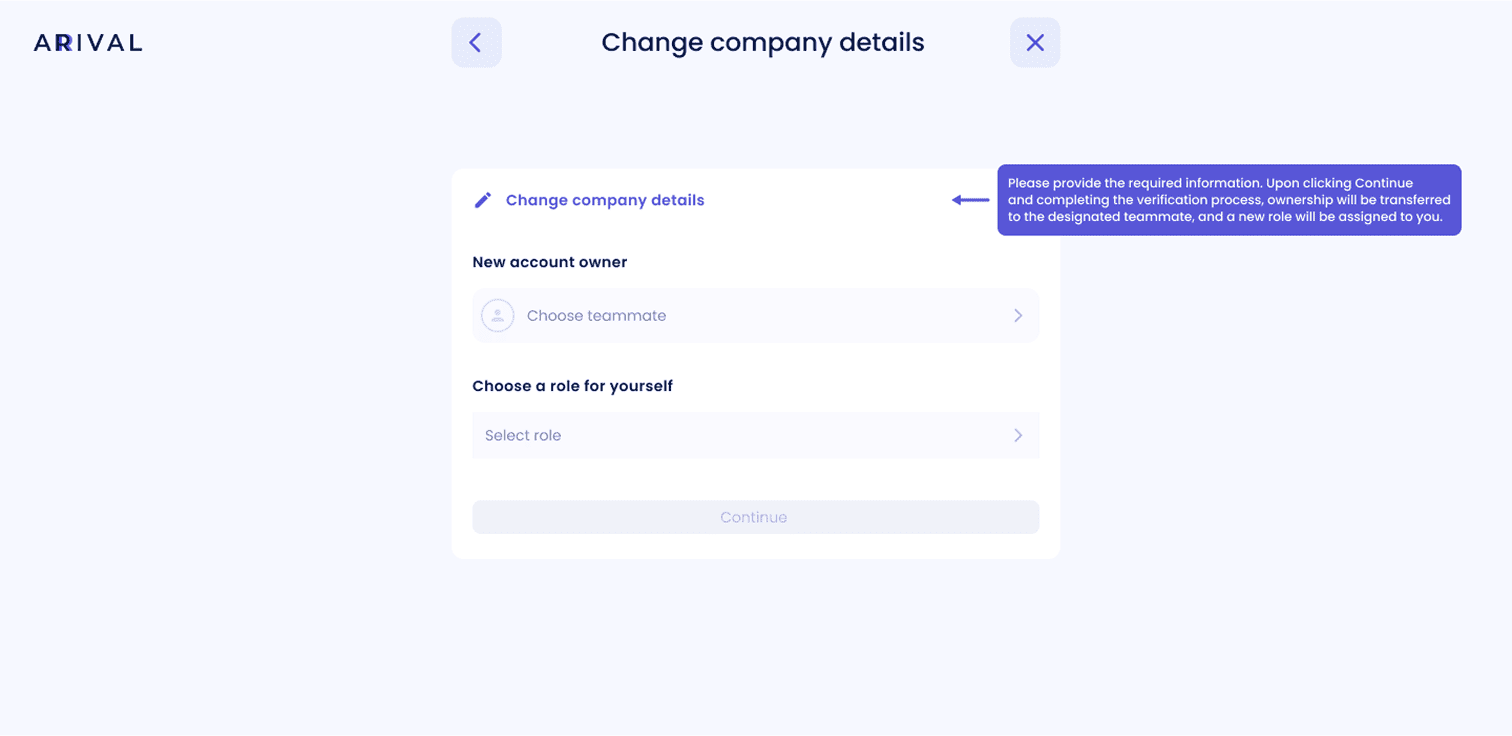Roles & Teammates
Arival's mission is to empower business globally, and we’ve made an entire toolbox for the true team players! Invite teammates, tailor and grant permissions, and set up your finance squad inside your Dashboard.
Scroll
Configuring new accounts as a team.
It’s fast and easy to open accounts in your company when there’s only the Owner and the Superadmin present. Nobody needs to configure anything, as both roles already have maximum permissions. Important changes come, however, as your team grows: if there’s someone else besides the Owner and the Superadmin, each newly created account needs to be configured for the team to access them:
After the new account is created, it is marked as “Account not configured.”. Go to the Accounts tab, select the new account and click “configure”. It will open the flow, in which you’ll be asked to set up permissions and limits for the entire team to use this newly created account. Only after the account is configured will your team be able to use the new account, which will also appear in the Roles tab as you set permissions up.
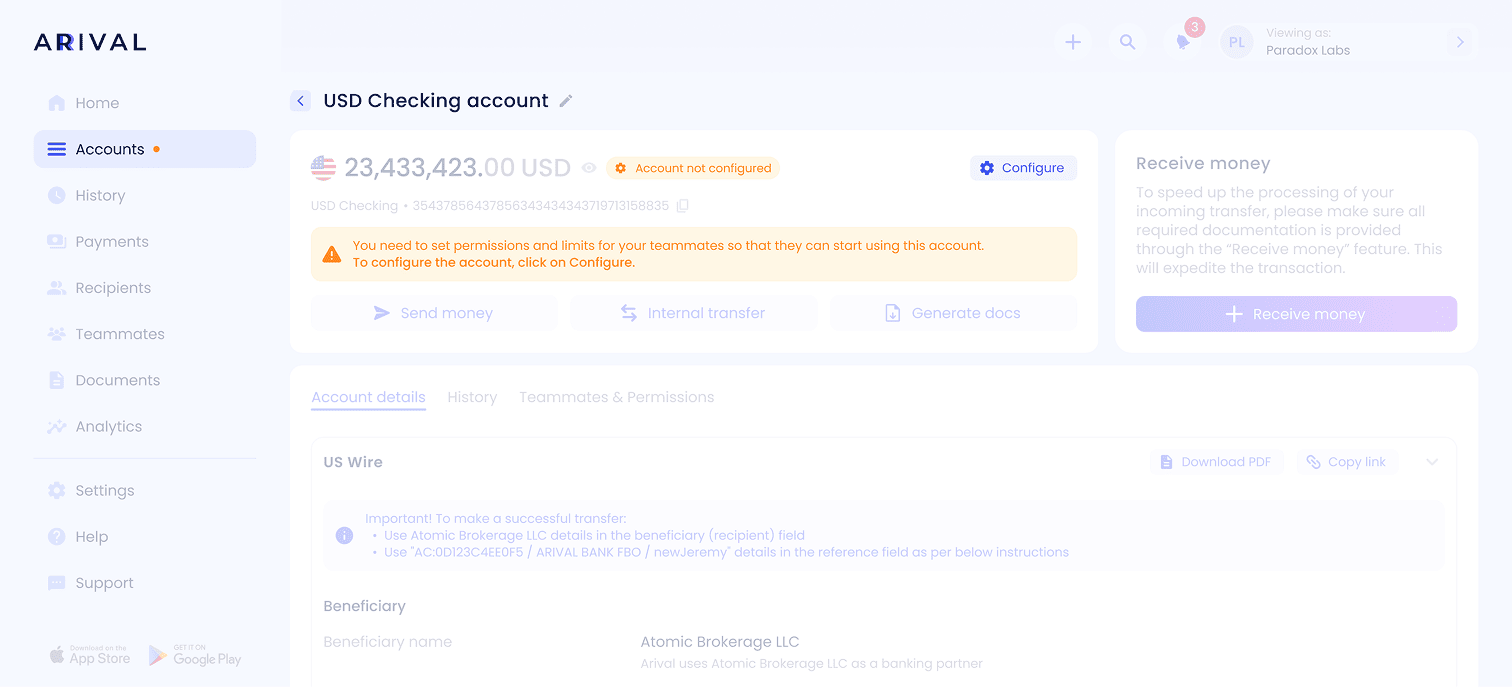
How to add a new teammate?
01
Click + Add teammate and fill out the teammate’s details
a. Сlick “Teammates” and then “+ Add new teammate” button
or
b. For Teammates tab: click “+” and choose “New teammate” and fill out the teammate’s details
Remember that the invitation link will expire after a week, and you will have to resend another invitation.
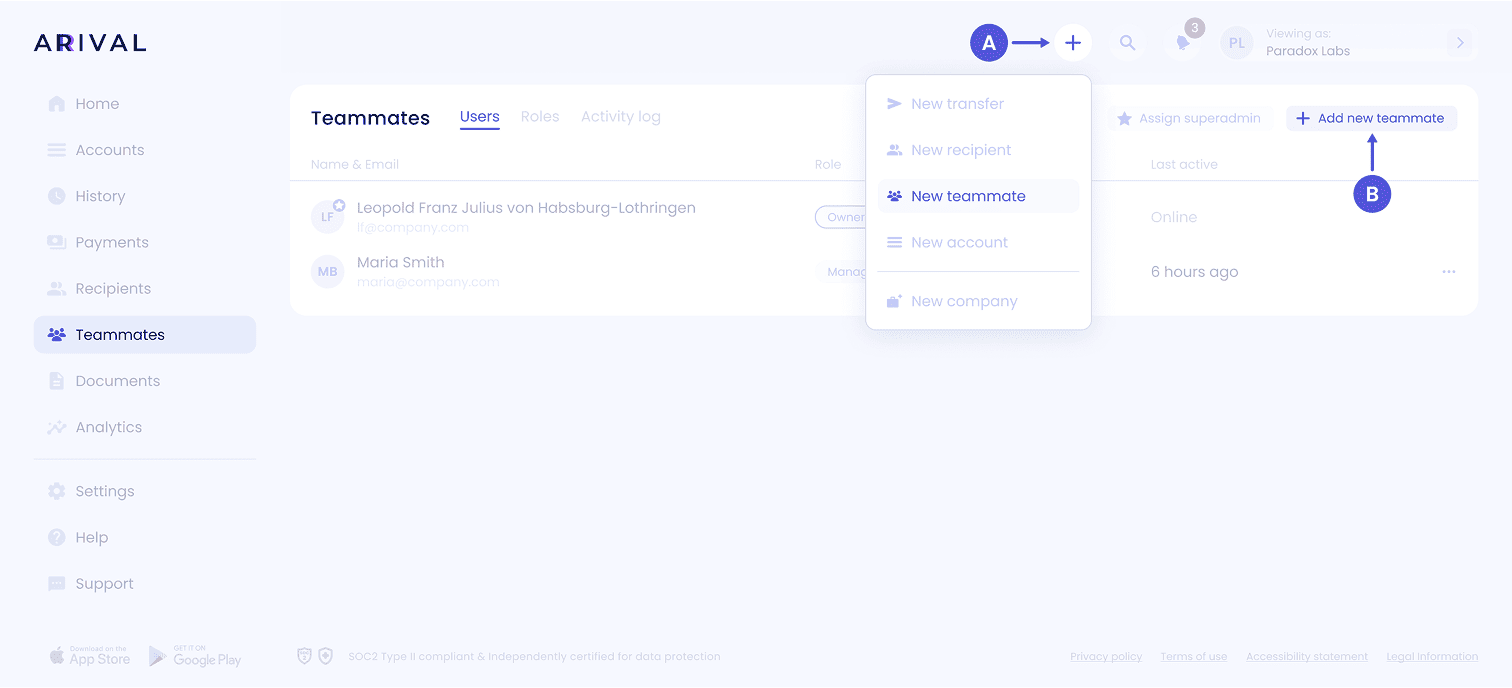
02
Personal data
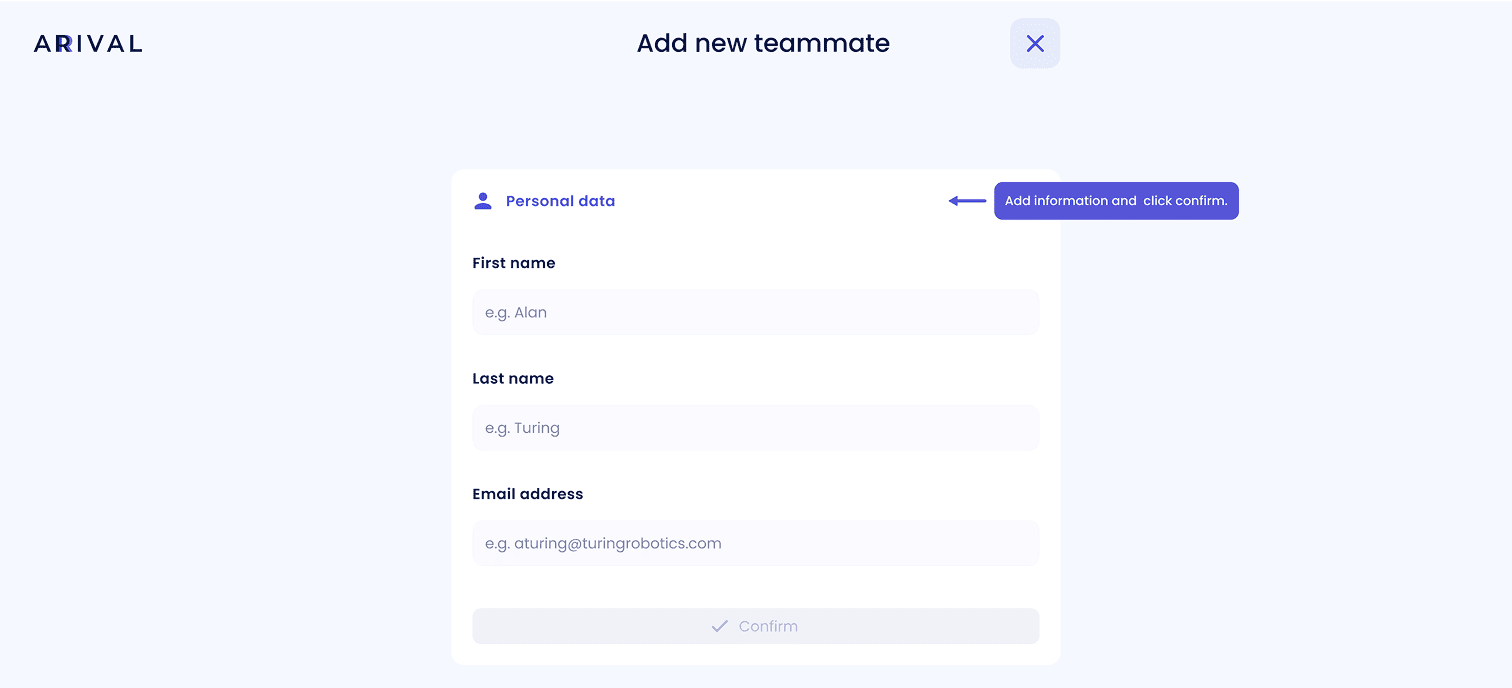
03
Custom roles

04
Limits
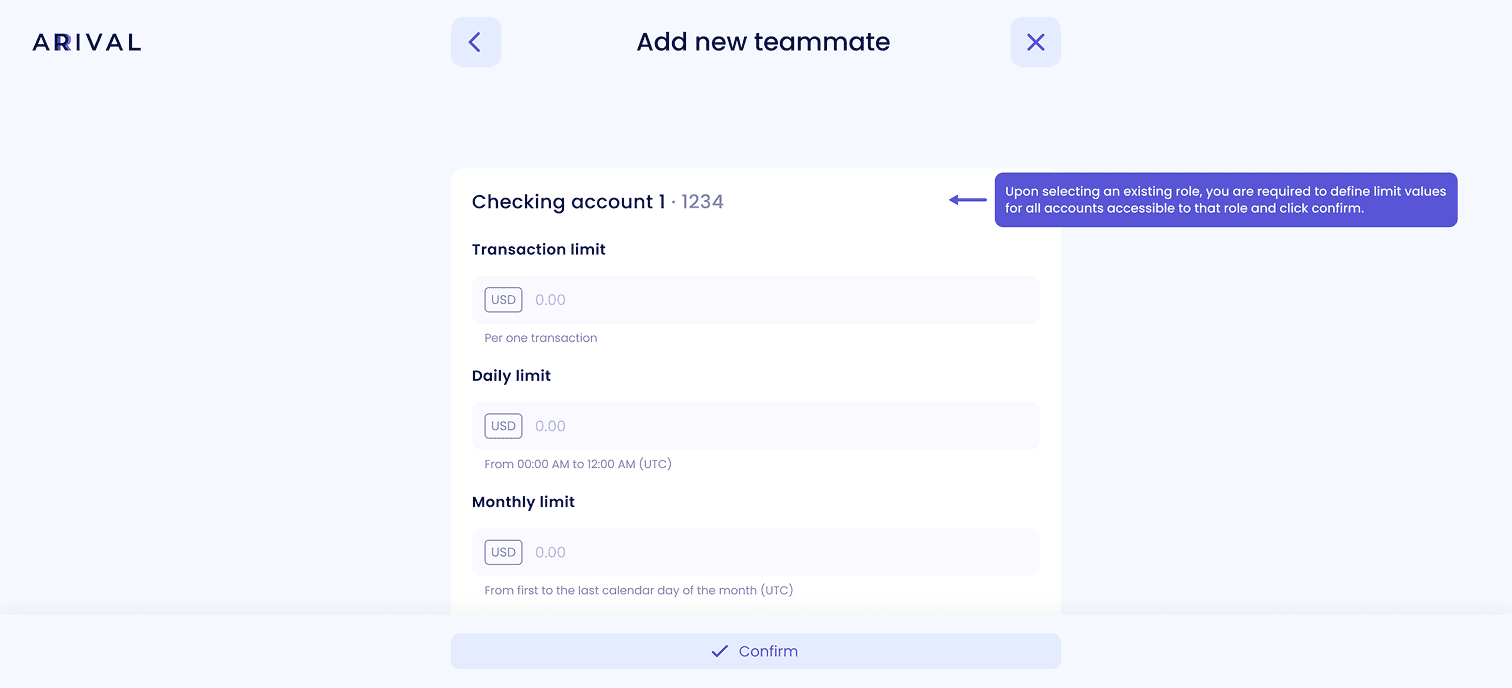
05
Add new teammate
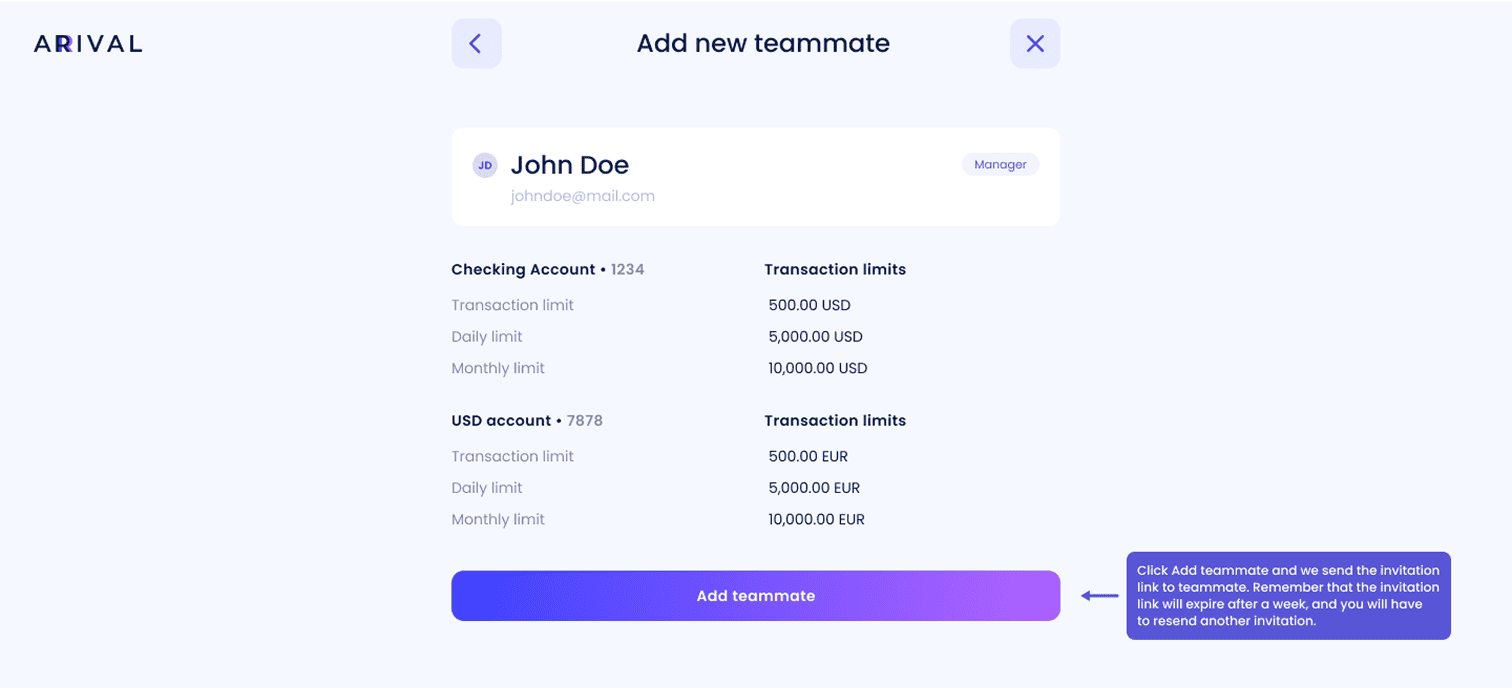
Accepting invitation as a new teammate.
Important:
Security tip
The invitation link is sent to the user's email box. Email invite will only come from no-reply@arival.com.
Please pay close attention to it, as cybercriminals may mimic Arival’s service mailings to breach your security.

01
Log in
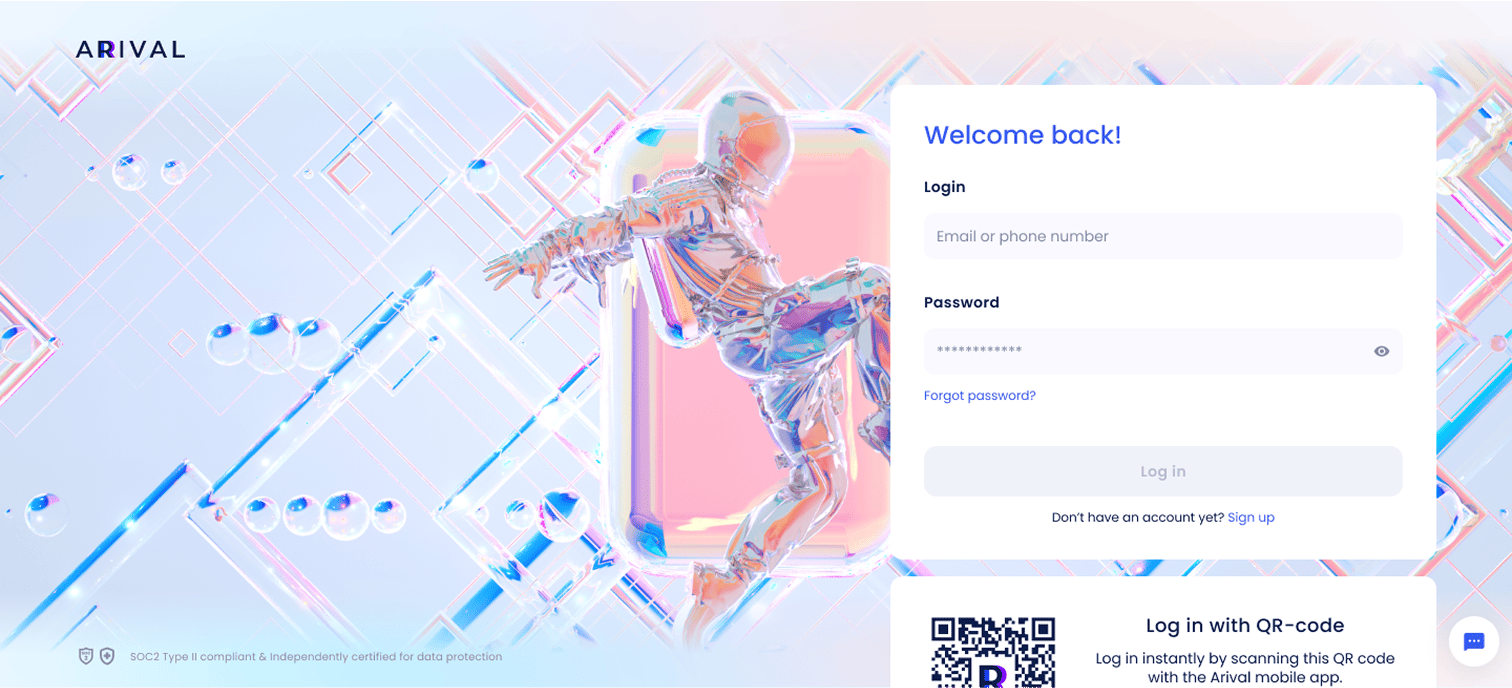
Creating Roles
01
How to start?
Click the Teammates tab - Roles - button “+ Create new role”
Alternatively, you can start creating a Role while inviting a new teammate.
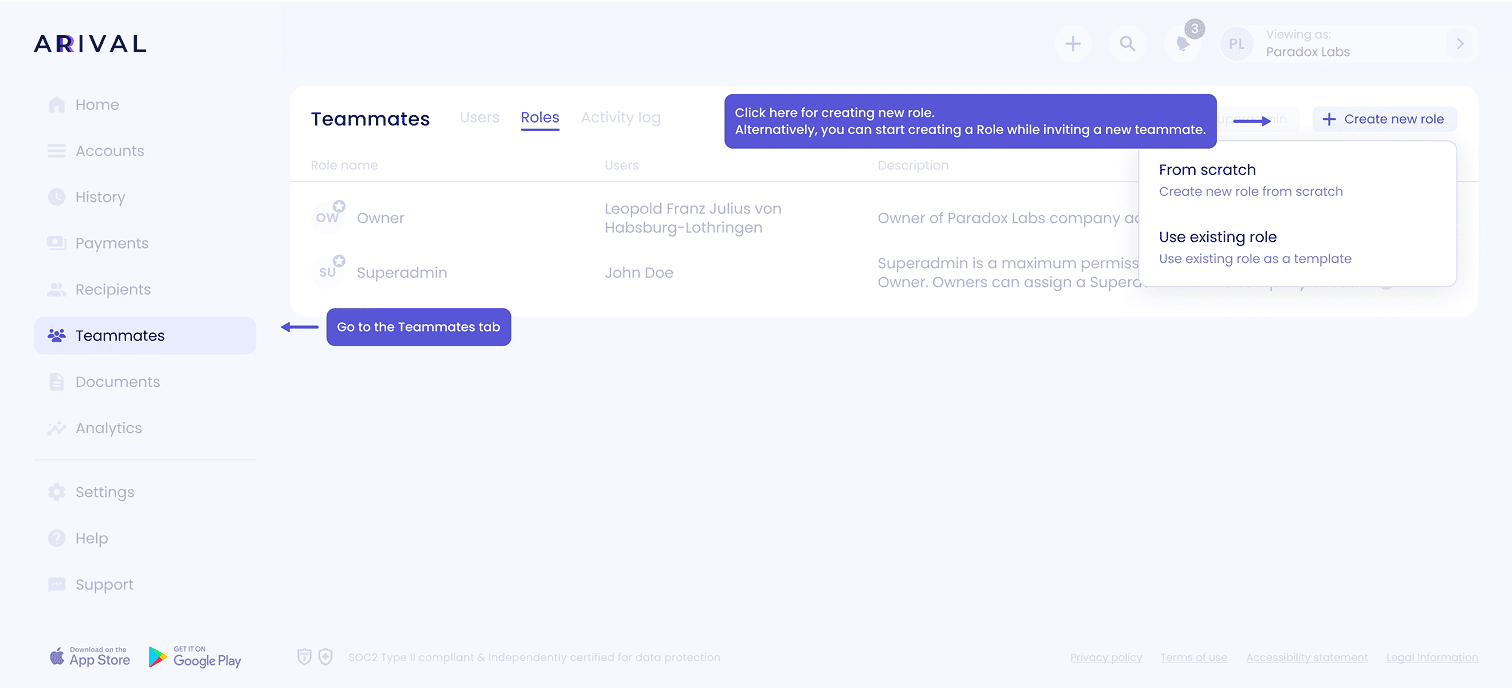
02
Company settings permissions
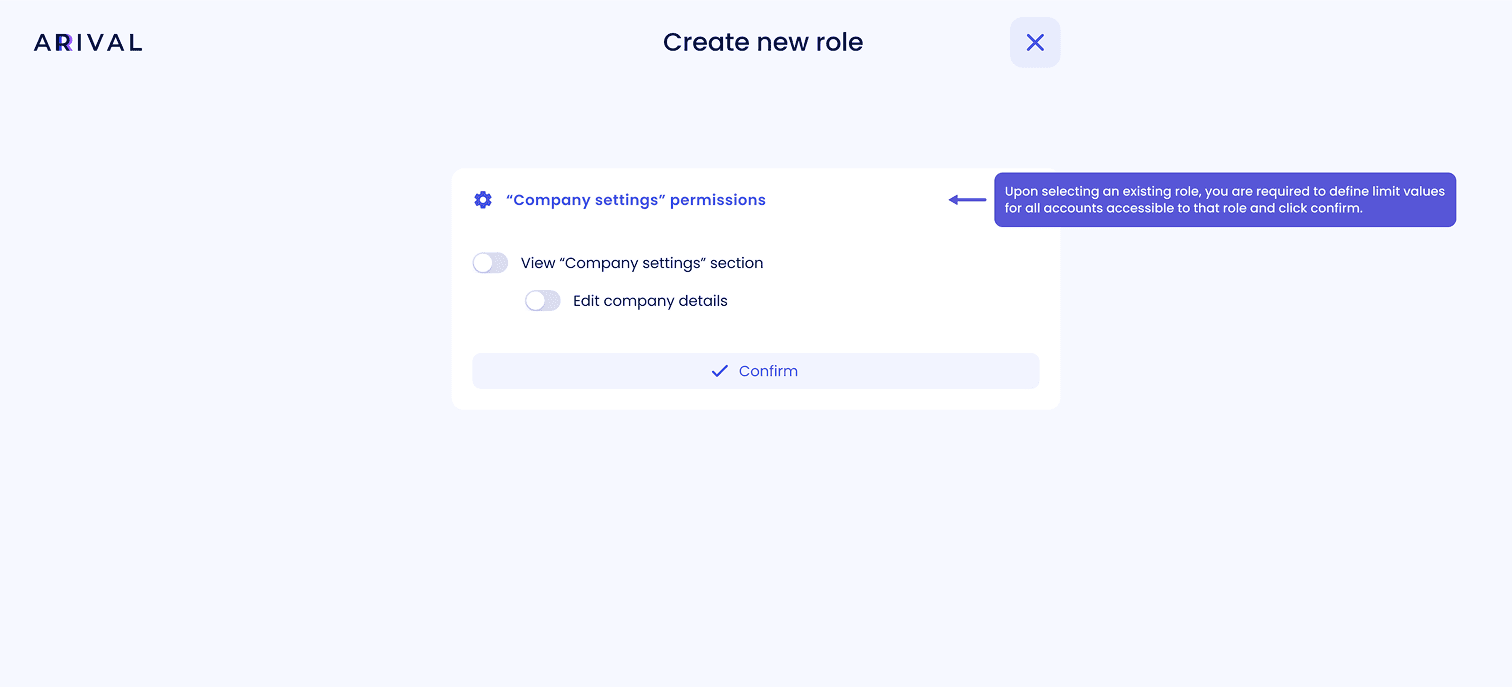
03
Universal and tailor permissions
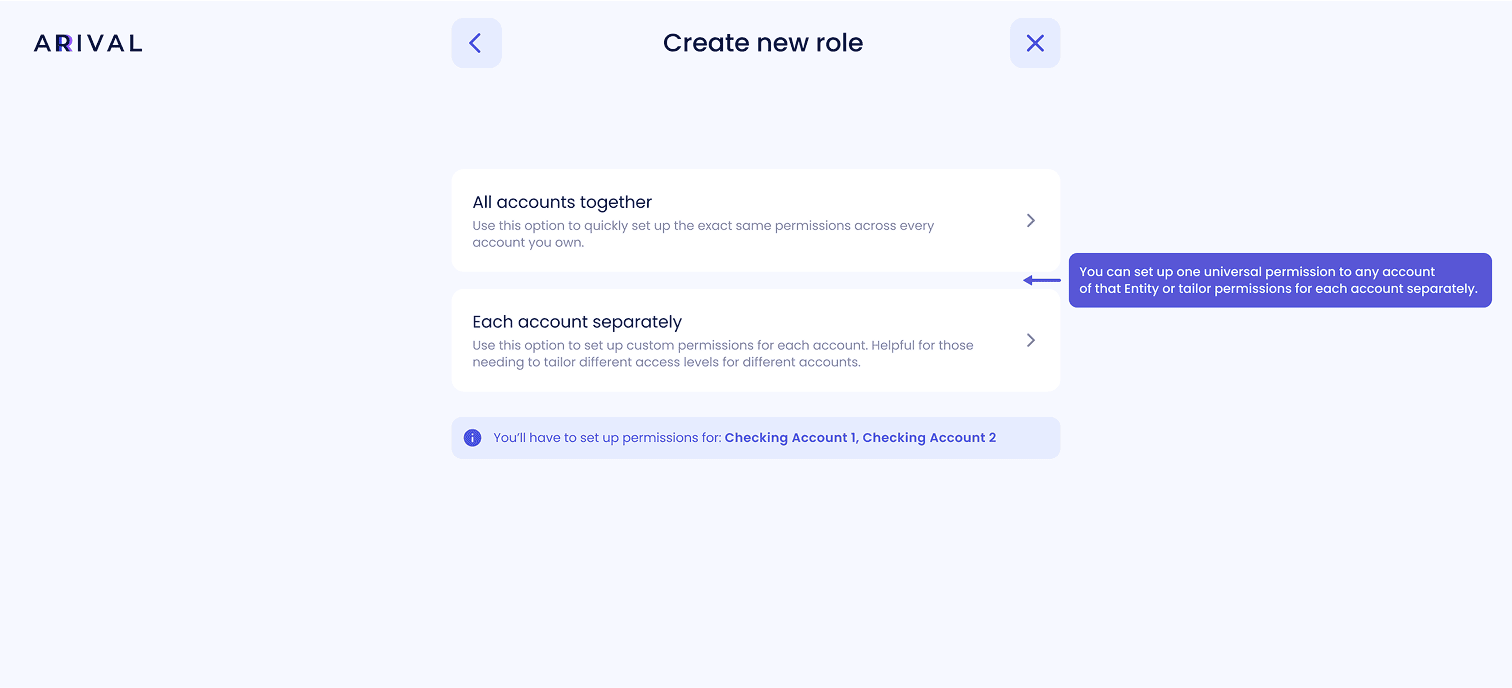
04
Account permissions
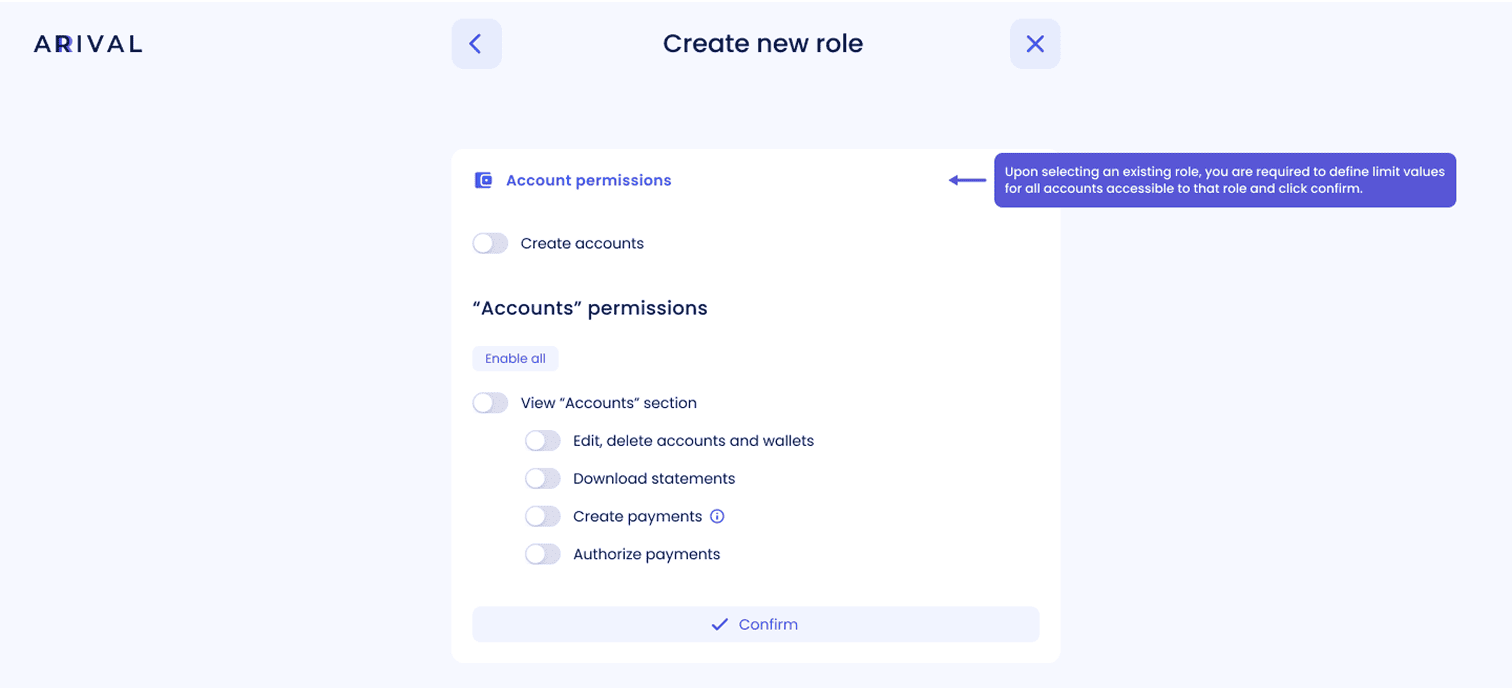
05
Role name
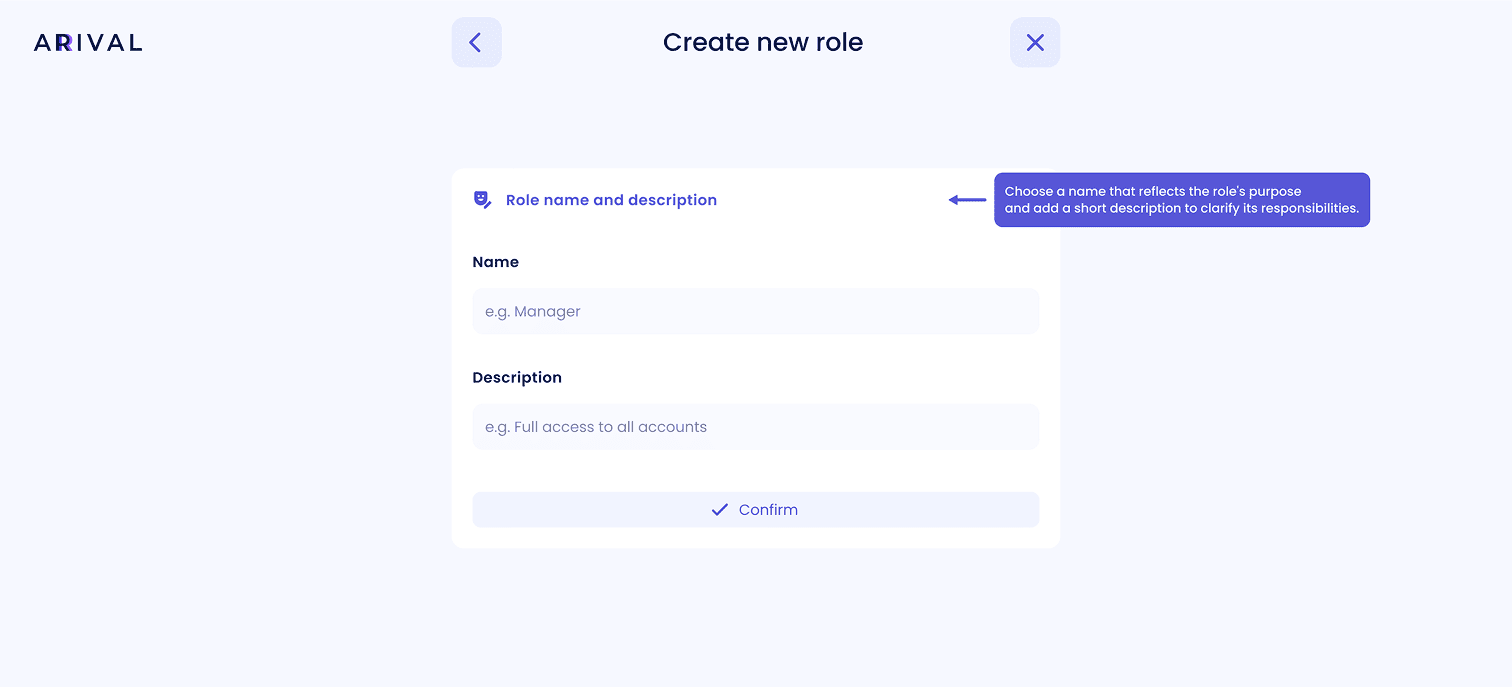
06
Create new role

Requesting ownership change
01
Click "Ownership change request"
Go to the Company account tab of the Settings tab. Click "Ownership change request" button as an owner
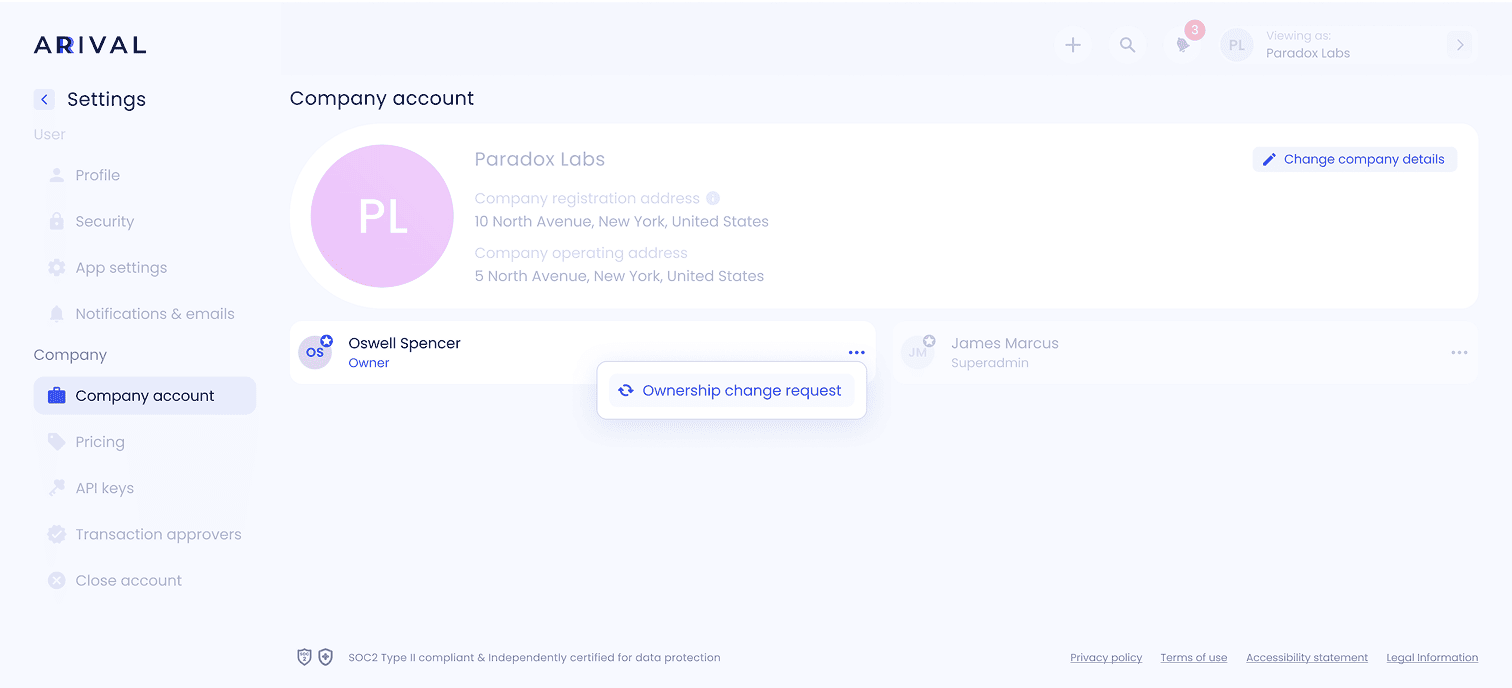
02
Change company details