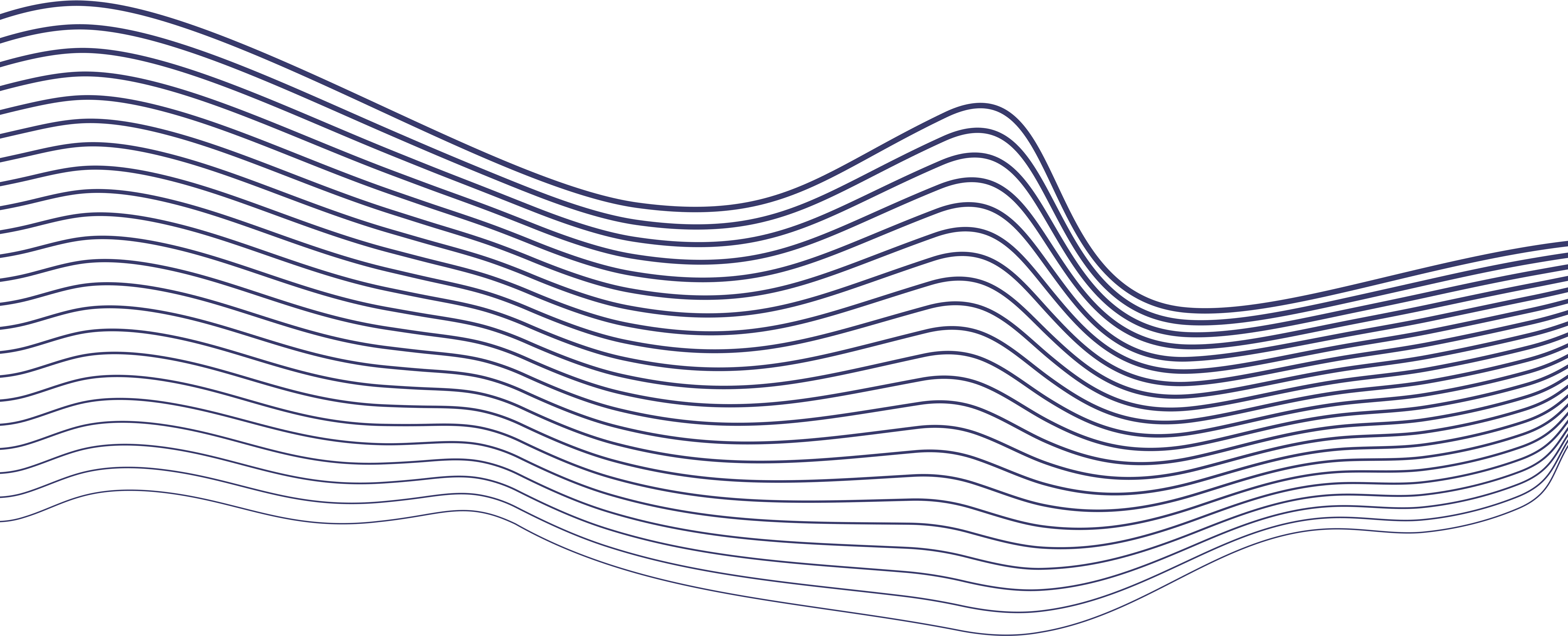
Setting up 2FA
How to setup Authenticator App
Having issues with your SMS verification, or want to secure your Arival account even better? You've come to the right place!
Some examples of when 2FA is used:
We encourage you to enable Authenticator as your 2FA, which is more reliable than the standard SMS verification.
Ready to do this? Let's go..
1️⃣ Download Google Authenticator App:
2️⃣ Configure your Arival account



3️⃣ Log in to your Arival account
FAQ:
- 2FA: Two-Factor Authentication
- What is 2FA?
- An extra layer of protection. to help protects against phishing, social engineering, and password brute-force attacks and secure your logins from attackers exploiting weak or stolen credentials.
- Lost my Authenticator and don't have my backup codes?
- Please reach out to our support team to help reset your 2FA login access
How to setup passkeys
Passkeys login allows you to use your physical attributes, such as fingerprints, to authenticate your identity. This feature is now available to all users, including those whose applications are still pending onboarding. Follow the steps below to enable this feature.
Steps to Enable Passkeys Login
Step 1: Access Settings
Step 2: Navigate to Security Settings
Step 3: Choose Authentication Method
Step 2: Navigate to Security Settings
- Click on Security, and then click on Create new key.
Step 3: Choose Authentication Method
You will be prompted to either:
- Create with this device
- Use another device or physical key
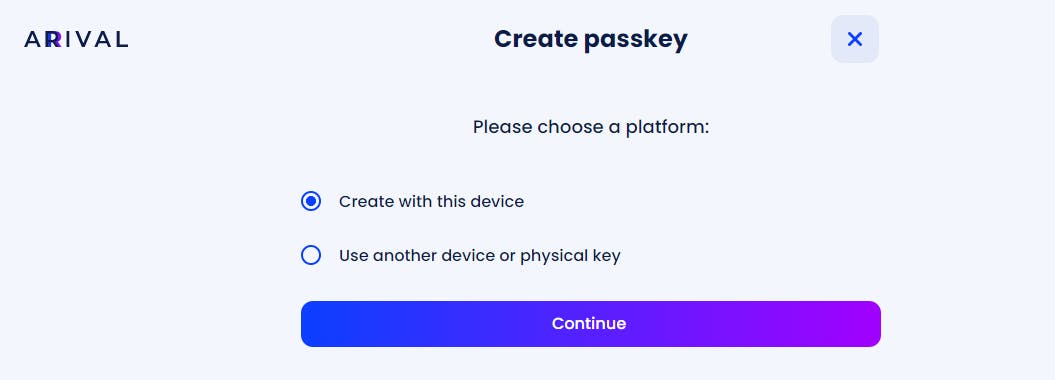
Step 4: Create with This Device
Step 5: Use Another Device or Physical Key
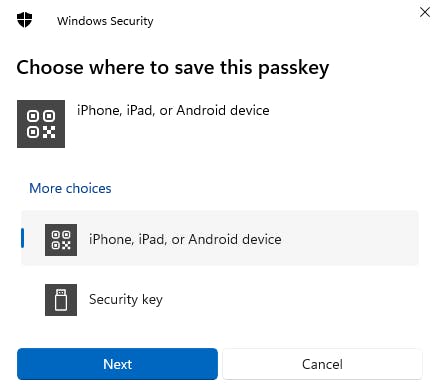
By following these steps, you can securely enable Passkeys login on your devices, enhancing your account security with physical attribute authentication.
By following these steps, you can securely enable Passkeys login on your devices, enhancing your account security with physical attribute authentication.
Have additional questions or still need more help? Our support team is ready to lend a hand. Reach out using our Live Chat in the bottom right-hand corner, or contact us here.
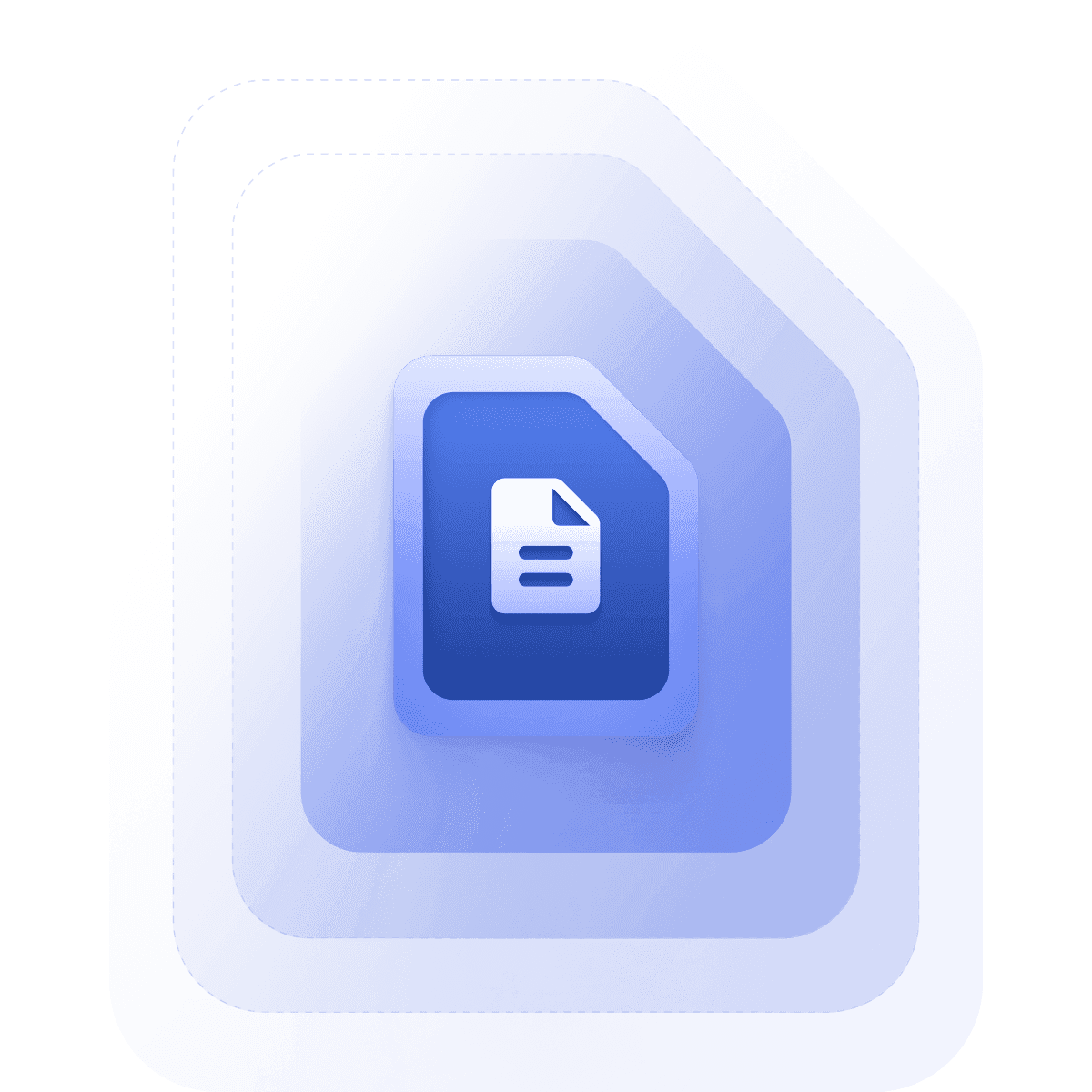
Was this article helpful?